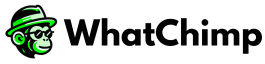“Join Chat” and “Signature Message” are two powerful features in WhatChimp Live Chat designed to improve teamwork, enhance customer support efficiency, and ensure smooth communication transitions. These features allow team members to seamlessly join or leave conversations.
In this guide, we’ll explore the Join Chat and Signature Message features, their use cases, and how to customize them for optimal customer experience.
Table of Contents #
- What is WhatChimp Live Chat?
- How does the “Join Chat” feature enhance customer support?
- What is a Signature Message?
What is WhatChimp Live Chat? #
WhatChimp Live Chat is an all-in-one shared inbox that enables team members to send and receive messages, add customer labels, and manage conversations efficiently.
For a detailed overview, check out our comprehensive guide on Live Chat
How Does the “Join Chat” Feature Enhance Customer Support? #
The “Join Chat” feature allows customer agents to take over an ongoing conversation by clicking the “Join Chat” button. Once selected, the live chat panel automatically reloads, and the new agent can seamlessly step in to continue assisting the customer.
Use Case of the Join Chat Feature #
- A customer requests to speak with a different team member.
- A customer is frustrated, and the current agent is struggling to resolve the issue.
- The support team wants to transition the conversation to a more specialized team member.
In these situations, the current agent can hand over the conversation, and the new agent can introduce themselves using a Signature Message.
What is a Signature Message? #
A Signature Message is an automated short message sent when a new agent joins the conversation. This message informs the customer that they are now communicating with a different team member.
When a new agent selects the “Send Signature Message” option before joining the chat, the customer will receive an introduction message, ensuring a smooth transition in the conversation.
How to Customize a Signature Message #
You can personalize the Signature Message from Bot Manager Settings > Configuration.
- The message can include the new agent’s name using the name variable(e.g Hello, I am #User-Name# WhatChimp Sales Executive)
- After making the necessary changes, ensure you save the settings for them to take effect.
Customizing the message ensures a professional and seamless customer experience when transitioning between agents.
The Join Chat feature is invaluable for teams with multiple support members, allowing smooth transitions between agents while maintaining conversation flow. The Signature Message further enhances customer experience by keeping them informed about agent handovers.
Start using WhatChimp today to streamline business automation and equip your team with the best collaboration tools!