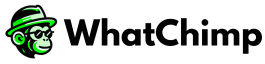If your messages aren’t getting delivered, here’s how you can check and fix the issue.
Steps to Check & Fix Message Issues #
1. Check a Number That Didn’t Receive the Message #
Search for a phone number where your message wasn’t delivered.
- Go to WhatChimp Dashboard > Broadcasting
- Open a Campaign Report from your recent campaigns
- Find a phone number showing “Failed” status
2. Confirm the Number You’re Sending From #
Make sure you’re sending from the correct phone number linked to your WhatChimp account.
- Go to WhatChimp Dashboard > Live Chat
- Find the number used to send messages
3. Search for the Failed Message #
Once you have the recipient’s phone number:
- Search for it without the ‘+’ sign.
4. Check Why the Message Failed #
If your message wasn’t delivered, you’ll see a red tick next to it.
- Hover over the red tick to see the reason for the failure.
- Example: Error Code: 131042 (Message failed due to payment method issues).
5. Look Up the Error Code on Meta’s Official Directory #
- Copy the error code from the message.
- Visit Meta’s official error code directory: Meta Error Codes
- Press Ctrl + F, paste the error code, and find the detailed explanation.
This will help you understand the reason for the failure and take the necessary steps to resolve it. If you need further help, feel free to contact our support team!