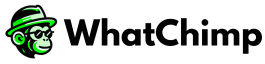A Facebook Business Manager account is your gateway to unlocking full WhatsApp Business API capabilities. Without verification, you’re limited to messaging only 250 users at a time.
Why You Need a Business Manager Account #
- Access unlimited messaging tiers
- Complete WhatsApp Business API integration
- Professional business communication platform
Prerequisites #
Before you begin, ensure you have:
- An active Facebook personal account
- A business email address
- Basic business information
Table of Contents #
- Account Creation Steps
- Verification Process
- Common Challenges
- Next Steps After Account Creation
- Frequently Asked Questions
Step-by-Step Account Creation #
Step 1: Start Your Registration #
- Visit Facebook Business Manager Signup
- Click “Log in with Facebook”
Step 2: Log in with Your Credentials #
- Use your existing Facebook account
- Ensure you’re using the account you want to link with your business
Step 3: Enter Your Business Details #
- Business Name
- Full Name
- Business Email Address
Step 4: Verify Your Email #
- Check your email inbox
- Click “Confirm Now” in the verification email
- Complete the confirmation process
Step 5: Set Up Business Settings #
- Navigate to Business Settings
- Prepare for account verification
Verification Process #
- Gather official business documents
- Provide accurate business information
- Be prepared for additional verification steps if requested
Common Challenges & Solutions #
- Incorrect email usage → Use a business email instead of a personal one
- Incomplete business information → Double-check all details before submitting
- Multiple account complications → Avoid creating multiple Business Manager accounts for the same business
Next Steps After Account Creation #
- Set up your business profile
- Add team members
- Prepare for the WhatsApp API application
Frequently Asked Questions (FAQs) #
Q: Can I use a personal email?
It is recommended to use a business email address
Q: What if I make a mistake?
You can edit most information in Business Settings
Pro Tips from Whatchimp #
- Double-check all entered information before submitting
- Use an email you regularly check
- Keep business documents handy for verification