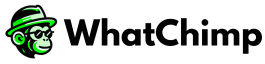In today’s fast-paced digital world, businesses need smart ways to handle customer questions without overwhelming their support teams. That’s where User Input Flow comes in. It helps chatbots collect information, guide customers step by step, and respond in a way that feels natural—just like a real conversation.
Table of Contents #
- What is User Input Flow?
- Key Features of User Input Flow
- Why use User Input Flow?
- Use Cases of User Input Flow
- How to Set Up User Input Flow in WhatChimp
- Tips for Optimizing User Input Flow
What is User Input Flow? #
User Input Flow is a feature in WhatChimp that allows chatbots to gather user responses in a structured way. Instead of sending generic replies, your chatbot can:
- Ask specific questions
- Store user responses
- Use the collected data to personalize future conversations
This helps businesses automate support, qualify leads, and provide better service without needing human agents all the time.
Key Features of User Input Flow #
- Dynamic User Input: Collect and store customer information.
- Custom Conversation Paths: Design chatbot interactions based on user responses.
- Real-Time Data Collection: Use customer inputs immediately to provide personalized answers.
Why Use User Input Flow? #
Automating conversations with User Input Flow offers several benefits:
- Saves Time: Reduces manual work for support teams.
- Improves Customer Experience: Provides faster and more accurate responses.
- Collects Valuable Data: Gathers structured customer information for future use.
- Enhances Sales and Marketing: Helps qualify leads and guide them through the buying process.
Use Cases of User Input Flow #
- Customer Support – Guide users step by step through troubleshooting.
- Lead Qualification – Ask for details like name, budget, and preferences.
- Appointment Booking – Automate scheduling for services and meetings.
- E-commerce Assistance – Recommend products based on user preferences.
How to Set Up User Input Flow in WhatChimp #
- Log in to WhatChimp and go to the Bot Manager
- Select your chatbot and navigate to Input Flow.
- Click Create, design your input flow, and save it.
- Test your chatbot to ensure everything works smoothly.
- View collected user inputs in the Subscriber Manager.
Tips for Optimizing User Input Flow #
- Keep It Simple: Use short, clear questions.
- Use Conditional Logic: Adjust the chatbot’s responses based on user inputs.
- Analyze Performance: Regularly check chatbot metrics to improve interactions.
- Add Fallback Options: Provide backup responses for unexpected inputs.