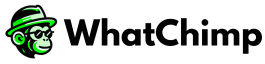If you need to change the phone number you previously set up, you’ll first need to delete the old number and then add a new one from scratch.
Important Note:
When you delete your phone number, it will also:
• Delete your message templates.
• Reset your phone number’s messaging limit.
• Delete your contacts and notifications from WhatChimp.
Follow these steps to change your phone number:
Deleting the Existing Phone Number #
• Go to the Phone Numbers page in your WhatsApp Manager. Ensure that you select the correct Meta Business Account linked to your WhatsApp Business Account.
• You’ll see a list of all your phone numbers. Find the number you want to delete and click on the trash can icon to remove it.
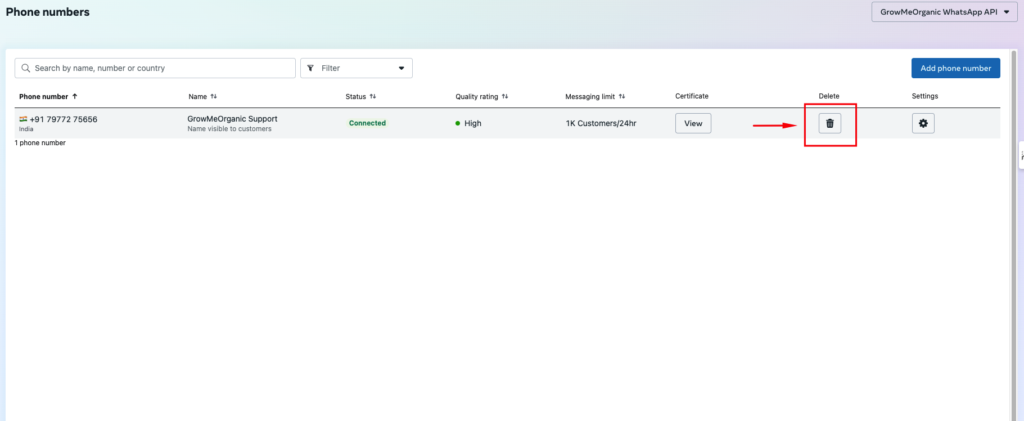
Deleting the Associated WhatsApp Business Account #
• Open the WhatsApp Business Accounts page in your WhatsApp Manager.
• Find the WhatsApp Business Account linked to your phone number and delete it.
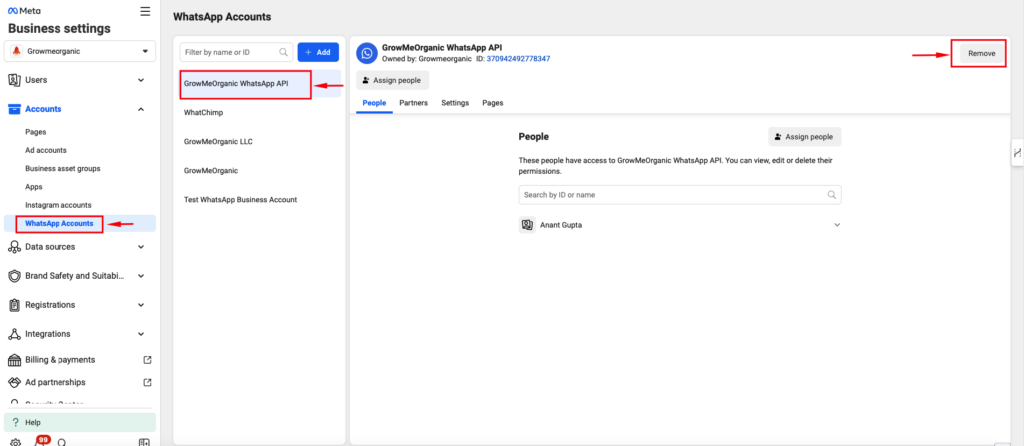
Removing the Disconnected Number from WhatChimp #
• Go to the Connect Account page in WhatChimp by visiting this link: Connect Account.
• Scroll down to see all of your connected numbers.
• Find the number you want to disconnect and click the Disconnect button.
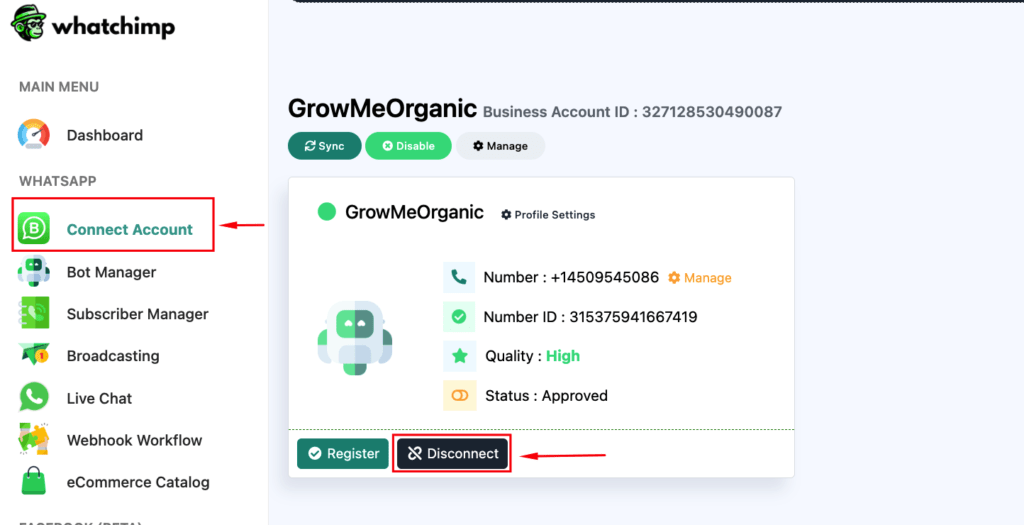
Adding a New Phone Number #
• After the page reloads, follow the instructions to add a new phone number. Visit this guide for the full process: How to Connect Your Phone Number with WhatChimp.
By following these steps, you can successfully change your phone number on WhatChimp. For any further assistance, feel free to reach out to WhatChimp Support.