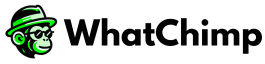This guide will walk you through setting up a broadcast campaign in WhatChimp, from preparing your contact list to sending bulk messages with image or video attachments.
Table of Contents #
- Preparing Subscriber List
- Importing Subscribers
- Types of Message Templates
- How to Create a Media Message Template
- Setting up a Broadcasting Campaign
- Scheduling or Sending the Campaign
- FAQs
Prerequisites #
- WhatsApp Business API must be connected to WhatChimp.
- Active WhatsApp Business API number.
- Clean contact list.
- Approved media message template (image or video).
1: Preparing Subscriber List #
- Ensure you have a clean, ready-to-import list of contacts.
- Prepare a spreadsheet with necessary contact details (name, phone number, etc.).
- Ensure the phone number column is accurate and formatted correctly.
- Download the spreadsheet as a CSV file from Google Sheets (UTF-8 encoding is required).
- Alternatively, you can import directly from your Google Sheet.
- Once imported, map the data to align the columns properly.
2: Importing Subscribers #
- Go to Subscriber Manager in your WhatChimp dashboard.
- Click Options and select Import Subscribers.
- Upload the CSV file or connect to Google Sheets.
- Map the data fields to match your columns correctly.
3: Types of Message Templates #
WhatChimp supports three types of message templates:
- Utility templates: For important updates like order confirmations, appointment reminders, or delivery notifications.
- Authentication (Auth/OTP) templates: For sending one-time passwords or login verifications.
- Marketing templates: For promotional content or announcements.
4: How to Create a Media Message Template #
- Go to Bot Manager > Message Templates.
- Click Create then select ‘Mixed Template’
.
- Fill in:
- Header: Choose Image or Video.
- Body: Write your message with optional custom fields.
- Buttons (optional): Add call-to-action or quick reply buttons.
- Template Name: Use lowercase and underscores instead of spaces.
- Submit the template for approval.
5: Setting Up a Broadcast Campaign #
- Navigate to Broadcasting in your WhatChimp dashboard.
- Click Create
- Name your campaign (e.g., “promo_with_Image”)
- Select your target audience:
- 24-Hour Window: For users who messaged within the last 24 hours.
- Anytime Messaging: For all contacts using an approved template.
- Use label IDs to narrow your audience.
6: Scheduling or Sending the Campaign #
- Choose your approved media message template.
- Upload the required image or video file:
- Image: JPG, PNG, WEBP (Max: 5MB)
- Video: MP4 (Max: 16MB)
- Preview the full message with the media.
- Choose:
- Send Now
- Schedule Later (Adjust time zone accordingly)
- Click Save
Once sent, your campaign status will update in the dashboard.
7: FAQs #
Q: What if my media template is rejected?
- Review WhatsApp’s content guidelines, revise the media or text, and resubmit.
Q: Can I send messages with images or video without a template?
- No. All media messages require pre-approved templates.
Q: Q: How many media types can I include?
- One image or one video per message template.
Q: Can I preview media before sending?
- Yes, always preview the final message before scheduling or sending.
Use this guide to boost your marketing campaigns with rich, engaging media messages that get noticed and deliver results.