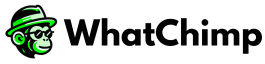We recommend using a new phone number for WhatChimp’s WhatsApp Business Platform (API). This phone number should be dedicated solely to your API activities and campaigns. It should not be used for WhatsApp Messenger or the WhatsApp Business App. Only proceed with migrating your current number if necessary.
If you choose to migrate your existing phone number from WhatsApp Messenger or WhatsApp Business App to the WhatsApp Business Platform (API), your current WhatsApp account linked to that number must be deleted before starting the API registration process.
Backup Your Conversations and Contacts #
Before starting the migration process, ensure that you back up your chat history. Here’s how to back up your chats for both Android and iOS:
1. For Android: Go to Settings > Chats > Chat Backup.
2. For iOS: Go to Settings > Chats > Chat Backup.
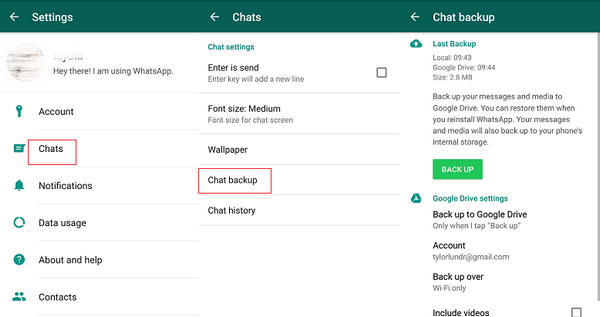
Important Notes:
• Once your phone number is migrated to the WhatsApp Business Platform, you cannot use it on the WhatsApp Business App at the same time.
• The phone number must be used exclusively on either the Business Platform or the Business App, but not both.
To migrate your number, you will first need to delete the account from WhatsApp Messenger or WhatsApp Business App.
Steps to Delete Your WhatsApp Messenger or WhatsApp Business App Account #
1. Open the WhatsApp Messenger or WhatsApp Business App on your Android or iPhone.
2. Go to Settings > Account.
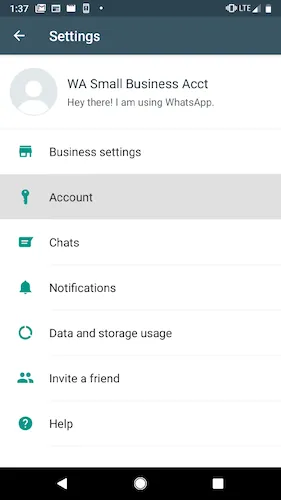
3. Select Delete my account. Any messages sent to this phone number will be queued during the migration process.
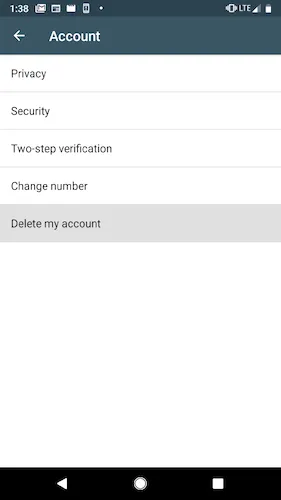
4. Confirm your phone number to permanently delete your WhatsApp account
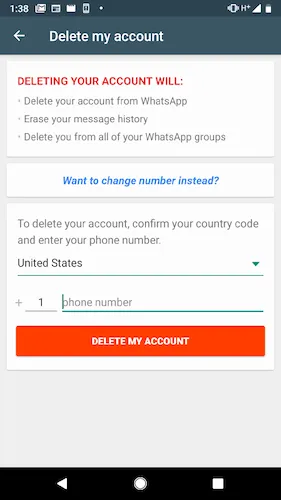
It may take up to 3 minutes for the number to become available for use on the WhatsApp Business Platform.