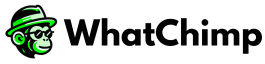If you’ve received an email or notification that your WhatsApp business verification request was rejected by Meta, don’t worry! Meta gives you up to three chances to resubmit your verification request.
You can check the reasons for the rejection in the Security Center of your WhatsApp Business Manager account. Just click Learn More to see why your request was denied. After making the necessary corrections, click Get Started to submit another request.
Common Reasons for WhatsApp Business Verification Rejection
Before submitting your business verification request again, review these common mistakes to avoid another rejection:
1. Unaccepted Documents
Meta has strict guidelines about what documents are accepted for business verification. Make sure you submit the right ones.
✅ Accepted Documents
• Certificate of Formation or Incorporation (e.g., GST Certificate)
• Articles of Incorporation
• Business License and Permits
• Business Tax Registration
• Business Bank Account Statements
• Udyog Aadhaar (UID)
• Business Credit Reports
• Utility Bills
• PAN Card
• Shop Establishment Certificate
❌ Unaccepted Documents
• Invoices
• Purchase Orders
• Self-filled Applications
• Tax Returns
• Personal Bank Statements
• Website Prints
• Flyers, Letterheads, etc.
2. Incomplete Documents
Make sure the documents you submit contain all the required information. The details on your documents must match the ones you’re trying to verify. Your documents should include:
• Legal Business Name
• Physical Address
• Phone Number
• Website
If any of this information is missing, your request will be rejected. Also, your website must include your legal business name and business logo.
3. Unsupported Language
Meta only accepts documents in certain languages. If your documents are not in one of the supported languages, make sure to provide an official English translation with a certified stamp from a translating agency.
Supported Languages:
• Arabic
• Bengali
• English
• French
• German
• Greek
• Hebrew
• Hindi
• Indonesian
• Italian
• Japanese
• Korean
• Malaysian
• Mandarin
• Polish
• Portuguese
• Russian
• Spanish
• Thai
• Turkish
• Vietnamese
4. Unreadable or Expired Documents
Ensure that your documents are clear, readable, and current. Blurry, cropped, or expired documents will result in rejection. The reviewer must be able to verify all the information clearly.
5. Missing Additional Documents
Sometimes, Meta may ask for extra documents to verify your business. If this happens, make sure to submit the required documents within the given time frame. Failing to do so can lead to rejection.
Next Steps
Once you’ve corrected these common errors, you can resubmit your verification request. Double-check all documents and ensure they meet Meta’s requirements to avoid further rejection.