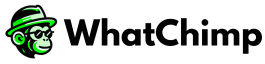When using WhatsApp for your business through WhatChimp, Meta sets limits on how many conversations you can initiate within a 24-hour period. This means there’s a cap on how many new customers you can message for marketing, service, or authentication purposes each day. Initially, your business is allowed to open 2,000 new conversations daily, but you can request to increase this limit as your business grows.
How to Increase Your Messaging Limit #
You can increase your messaging limits in stages, allowing you to send more messages as your business scales. Here are the tiers you can move through:
• 1,000 messages per day
• 10,000 messages per day
• 100,000 messages per day
• Unlimited messages
Starting with 1,000 Messages #
To begin, you can increase your limit to 1,000 messages per day. For higher limits, Meta will automatically upgrade your account based on your message quality and activity.
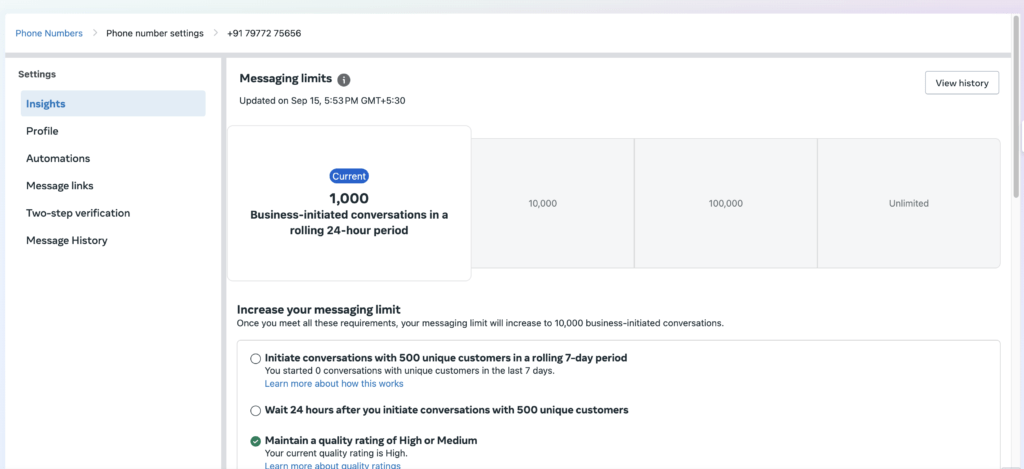
Automatic Scaling: How It Works #
Once you reach the 1,000 messages per day limit, Meta can automatically increase your messaging limit if your account meets specific conditions:
1. Your phone number must be connected.
2. Your quality rating should be Medium or High.
3. You should be actively using your current limit: In the last 7 days, you should have used at least half of your current messaging limit.
If you meet all these criteria, Meta will increase your messaging limit one level higher (e.g., from 1K to 10K) within 24 hours. However, if your quality rating has been “Flagged” for the last 7 days, your limit may be decreased instead.
Example 1: Increase to 10K in 2 Days
• Day 1: You open 500 conversations.
• Day 2: You open another 500 conversations.
• Day 3: Your limit is increased to 10,000 messages per day.
Example 2: Increase to 10K in 4 Days
• Day 1: You open 100 conversations.
• Day 2: You open 200 conversations.
• Day 3: You open 200 more conversations.
• Day 4: You open 300 conversations.
• Day 5: Your limit is increased to 10,000 messages per day.
Reaching Your Messaging Limit #
If you hit your messaging limit for the day, don’t worry! You can initiate more conversations as soon as some of your active conversations end. This allows you to keep communicating with new customers.
How to Check Your Messaging Limit #
To monitor your messaging limit, log in to your WhatsApp Manager via WhatChimp:
• Before reaching 1,000 messages, go to the Overview > Limits section, where you can track your limit and see suggestions on how to increase it.
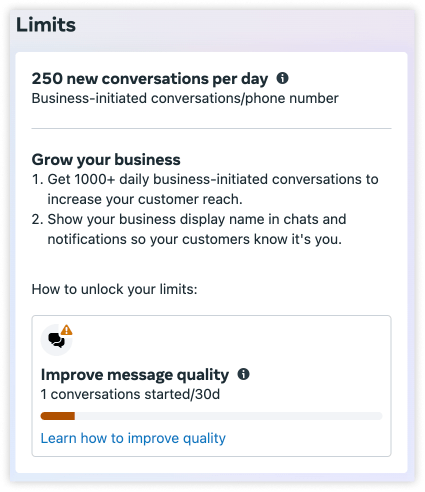
• After reaching 1,000 messages, check your Account tools > Insights section for updates on your messaging limit, including any new increases from automatic scaling.
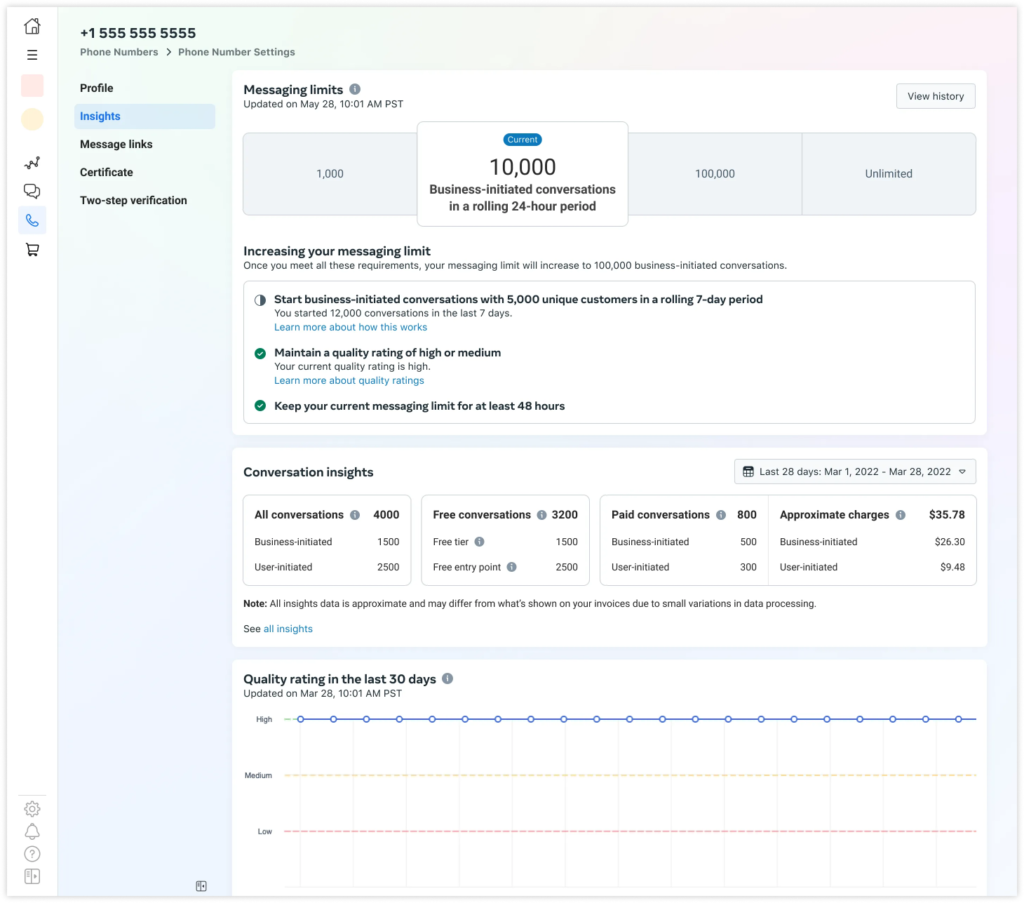
Messaging Quality: Why It Matters #
Meta evaluates the quality of your messages to determine your messaging limit. Your quality rating is based on how your recipients interact with your messages. For example, if too many people block or report your business, your quality rating will drop.
To maintain a high-quality rating:
• Only send messages to people who have opted in.
• Personalize your messages to make them useful and relevant.
• Don’t send too many messages too frequently.
You can view your phone number’s quality rating and status in the WhatsApp Manager > Account tools > Phone numbers panel. This rating is updated based on the last 7 days of activity.
Tips for Sending High-Quality Messages
• Follow WhatsApp’s Messaging Policy: Always ensure your messages comply with WhatsApp’s rules.
• Send to Opted-In Users: Only message people who have given permission to be contacted.
• Personalize Messages: Make sure your messages are relevant and tailored to each recipient.
• Don’t Overwhelm Customers: Be mindful of how many messages you send and how often. Too many messages can annoy customers and hurt your quality score.
By following these guidelines and keeping track of your messaging quality, you can ensure your messaging limits increase automatically, helping your business reach more customers with WhatChimp’s WhatsApp marketing solutions.